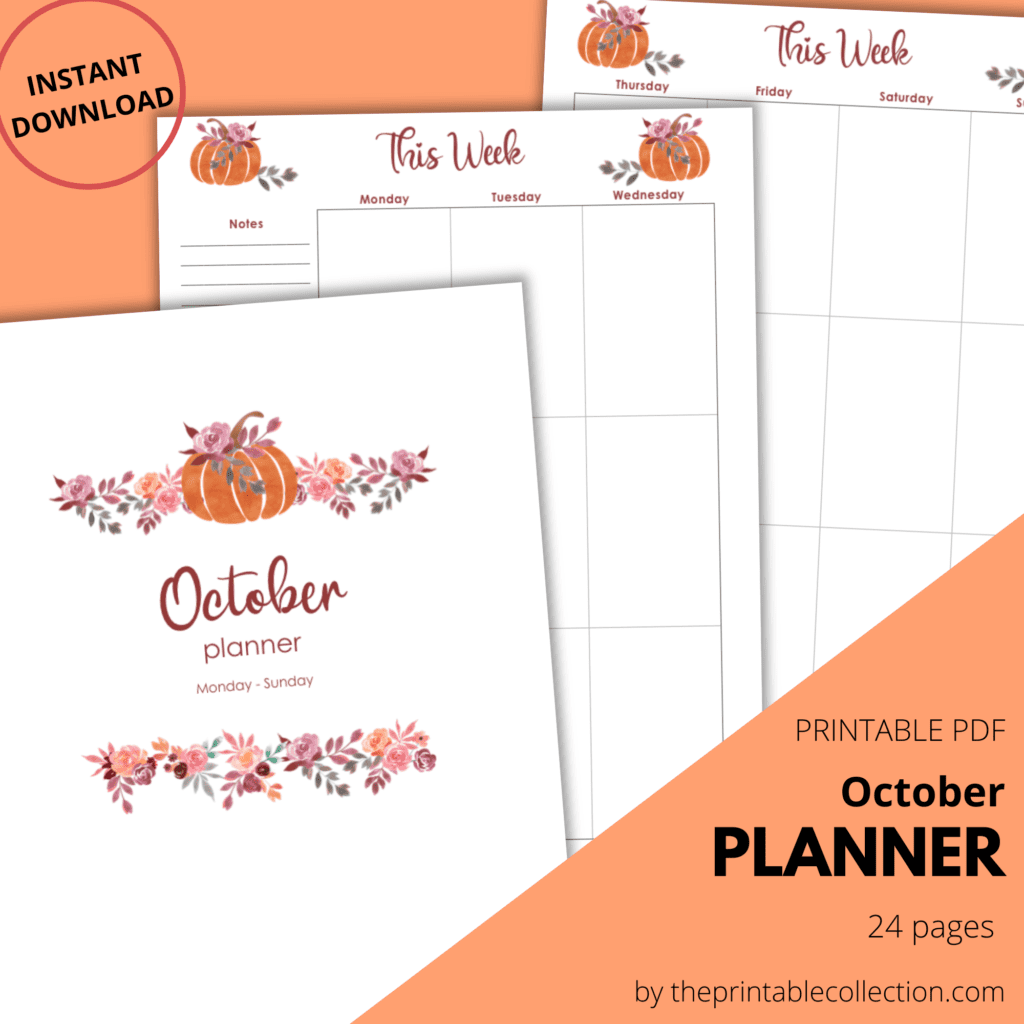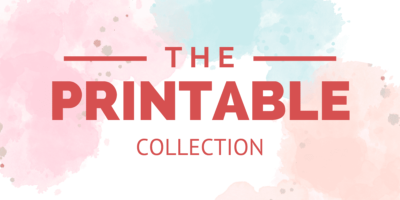This October Printable Planner is perfect for planning your month and has beautiful watercolor orange pumpkins and coral roses.
*** Update: This October Printable Planner is not free anymore. You can find it in the shop.
Do you want a printable planner for October? A planner to help you stay organized? I don’t need that, you are thinking.
Are you sure?
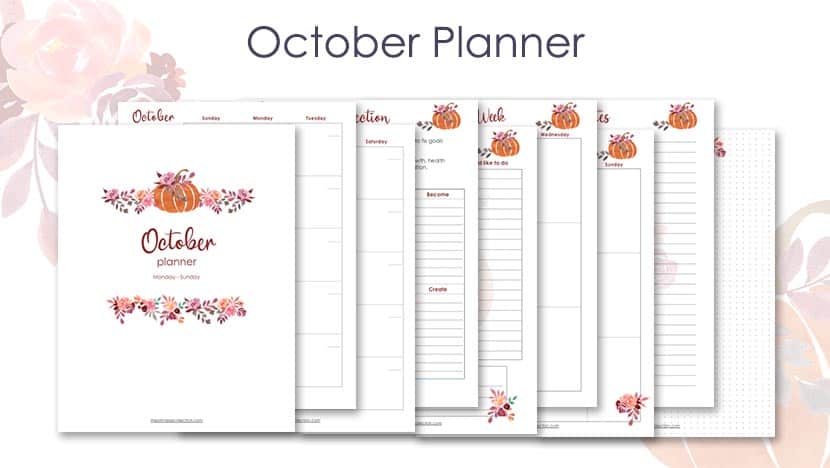
Disclosure Policy… This post may contain affiliate links. If you click on my affiliate links and make a purchase, it doesn’t cost you more for the product. I will just receive a small commission. You can read my full disclosure policy.
Did you ever have days like those? Wake up and feel so overwhelmed that you don’t know where to begin. In the middle of the afternoon, realize that you are at Staples instead of the dentist. And finally, notice at the end of the day that you forgot almost half the tasks for the day.
If your days are like that, you need a planner to help you stay organized and feel less stressed.
But, I hear you, planners can be so bored!
That’s why I decide to begin a series of planners. Each month, you will discover a new theme, new colors, and images. I’m sure you find that planners are not so boring anymore. 🙂
The one for October has watercolor pumpkins with some roses. I really like those colors, even if I’m not a big fan of orange. The blend of pink, mauve, and orange gives the images a beautiful feminine touch.
Which pages are in this October printable planner?
You will find in it:
- The cover page
- A monthly calendar on two pages spread
- A reflection page to help you think about your life in different areas
- A To-Do page to write down all you have or want to do during the month
- Two pages spread with all the weekdays for the month
- Some notes pages
- Some dotted pages
–> You can download the planner where the weeks begin with Monday, but also the one with the weeks beginning with Sunday.
The dimensions are 8 1/2 x 11 inches, but you can decrease the size if you want to print it to fit a Classic Happy Planner or another format if you prefer.
–> Before printing the PDF file, please read the section for that below to get the best results possible.
French version also available.
Version en français également disponible.
See some of the pages you get.
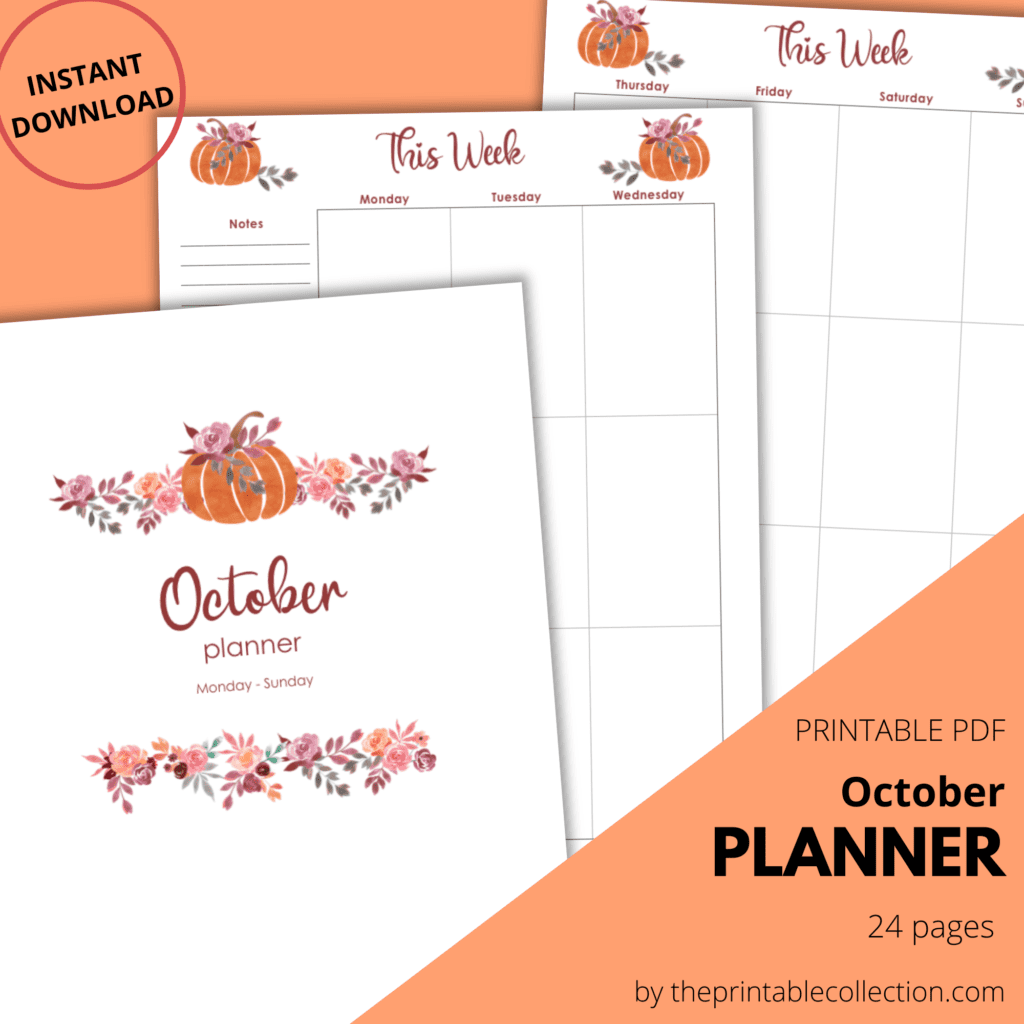
How to print this planner
Which paper to use
I like to print planners and journals on thick paper.
With this paper, I’m able to write down on each page without the ink bleeding on the other side.
I use thick paper for a moment now, and I’m so glad!
It’s really smooth at the touch and bright.
I found that using these Staedtler pens and these Stabio ones are the best choice over ballpoint pens. The ink from the pens dries very fast, and the ink doesn’t bleed on the other side.
Don’t forget to buy paper according to your printer: inkjet or laserjet.
How to resize for the Classic Happy Planner
If you want to resize the pages for the dimensions of the Classic Happy Planner, you can use Adobe Acrobat Reader DC to open the file and set some preferences.
To fit your Classic Happy Planner, you must print 82 % of the real dimensions.
Search for Custom Scale and replace the 100 % with 82 %.
You can also choose the pages you want to print.
And last, under the Custom Scale, you will find Print on both sides of paper. Checked the box.
In the Resource Library, you can find a template with black lines to help you cut your pages to fit perfectly the Classic Happy Planner.
Print this template, place a page you just printed over it, trace some lines, and cut.
Punch them with a punch for a discbound system like the Mambi one.
How to resize for the A5 format
Now, if you prefer a planner in the A5 format, here’s what you can do.
Using Adobe Acrobat Reader DC, you can print your planner as a booklet, so each page will be in the right order on both sides when you cut them in half.
Here’s what you have to do.
1- Click on the printer icon, or choose File –> Print in the menu.
2- In the Pages to Print area, select All prints pages from front to back.
3- In Page Sizing & Handling and click on Booklet.
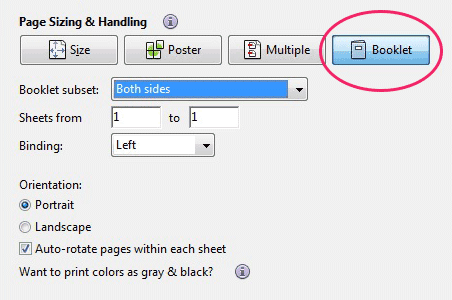
4- Let the choice “Both sides” in the Booklet subset.
5- Don’t change the numbers in the Sheets from boxes.
6- Select Auto-Rotate Pages to automatically rotate each page for the best fit in the printable area.
Cut each page in the middle and rearrange the order of them.
Punch holes and place them in your planner.
Print this planner and begin to plan
Print, and begin to plan!
Monique
You may also like…
Share this printable on Pinterest. Pin it to your favorite board!