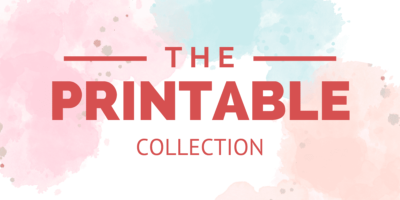It’s the beginning of a new year or month and you need a new weekly planner to help you stay organized! Check the two layouts I have for you.
*** This printable planner is not free anymore. You will find it soon in my Etsy shop.
Ah! New Year, new month, new beginnings!
It’s time to get a fresh weekly planner with some beautiful images.
For this month’s planner, I created 2 different layouts.
Have a look!
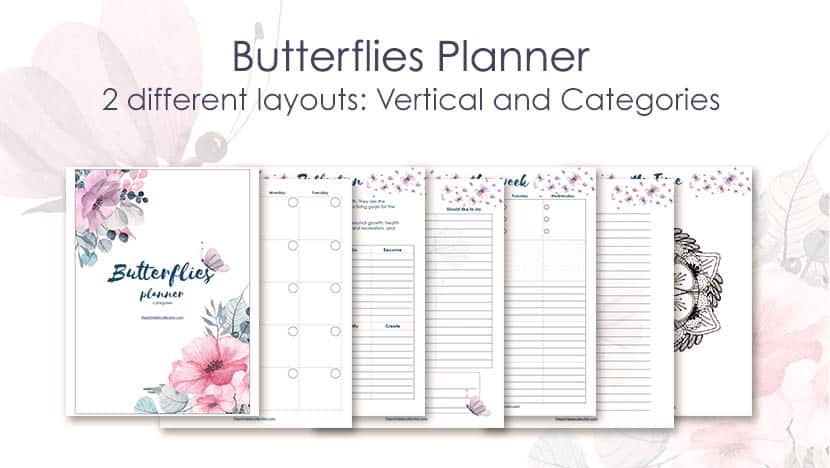
This post may contain affiliate links. If you click on my affiliate links and make a purchase it doesn’t cost you more for the product. I will just receive a small commission. You can read my full disclosure policy.
Two different layouts for this weekly planner
For this month, I wanted to try to add different layouts in my Classic Happy planner: a vertical and one inspired by the Teacher planner.
The two of them have the same images and colors, just the layout is different. I named them Vertical and Categories.
Let me show you the two of them.
The Vertical Weekly Butterflies Planner
If you already use a Classic Happy Planner with the vertical layout, and like it, you will like this layout.
It’s the same layout with just some differences.
–> Before printing the PDF file, please read the section for that below to get the best results as possible.
Here are some of the pages you can find in.
Please note that the grey diagonal lines are not on the pages in the file you download.
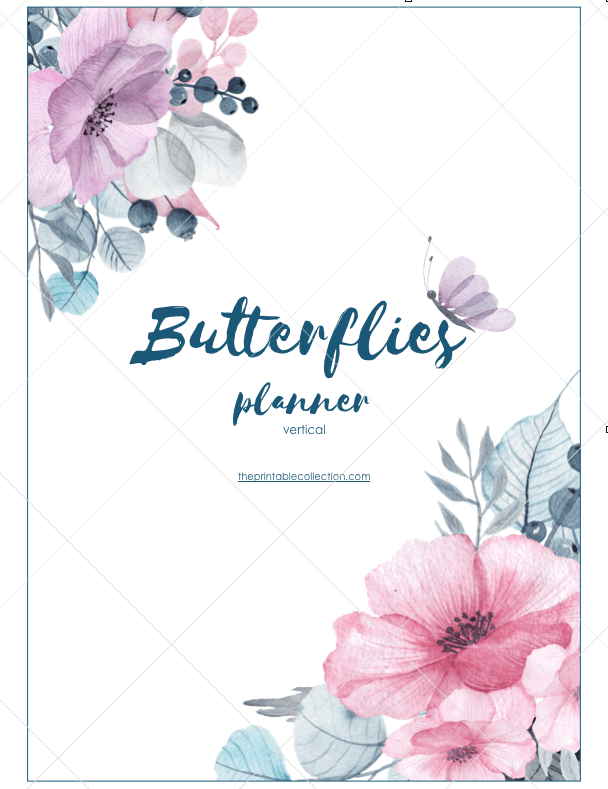
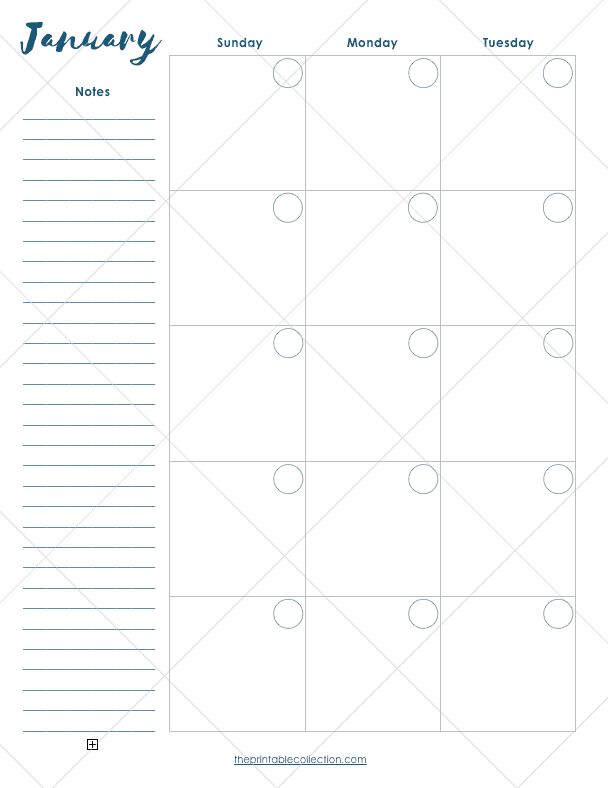
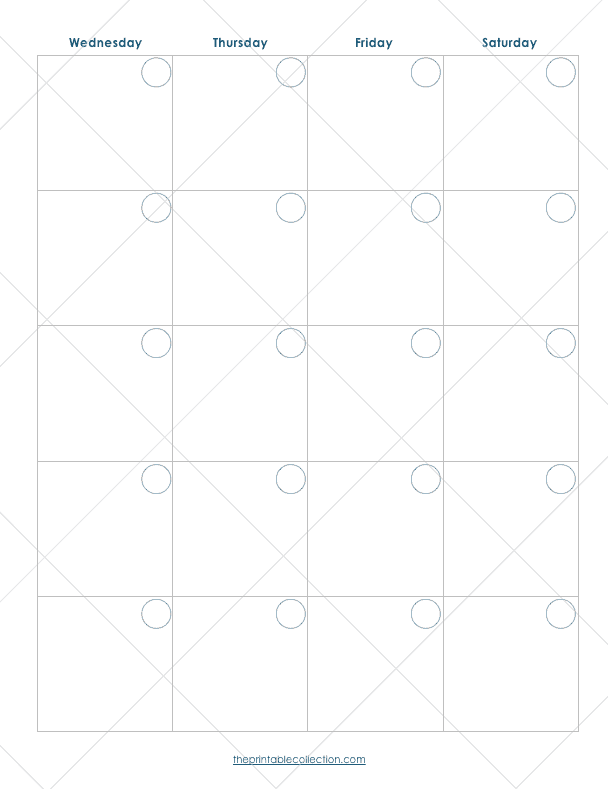
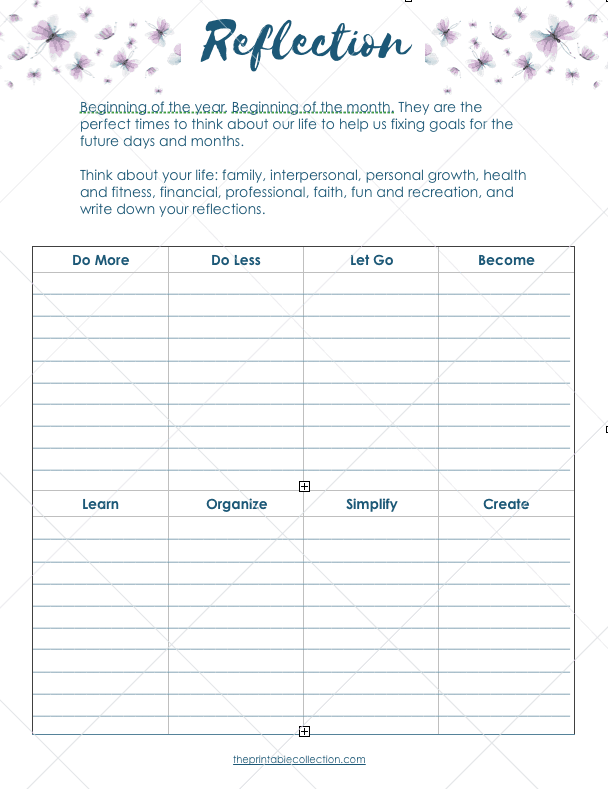
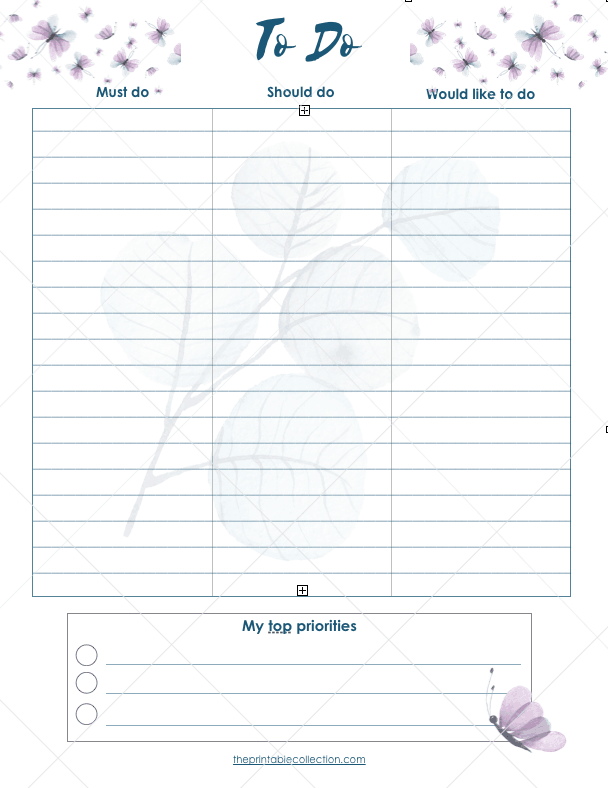

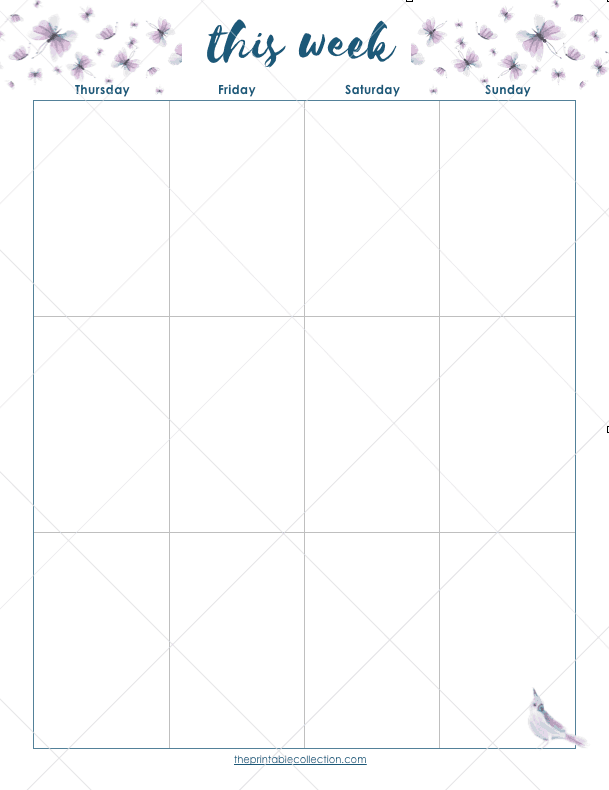
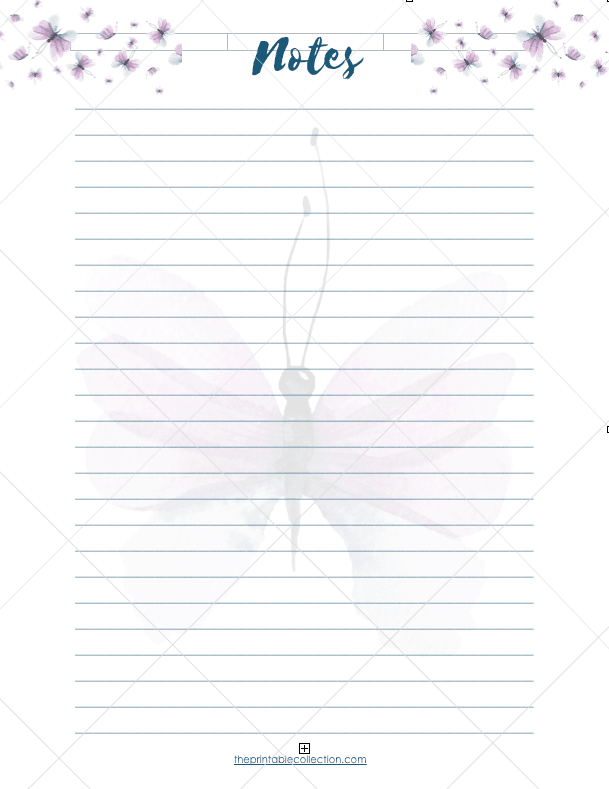
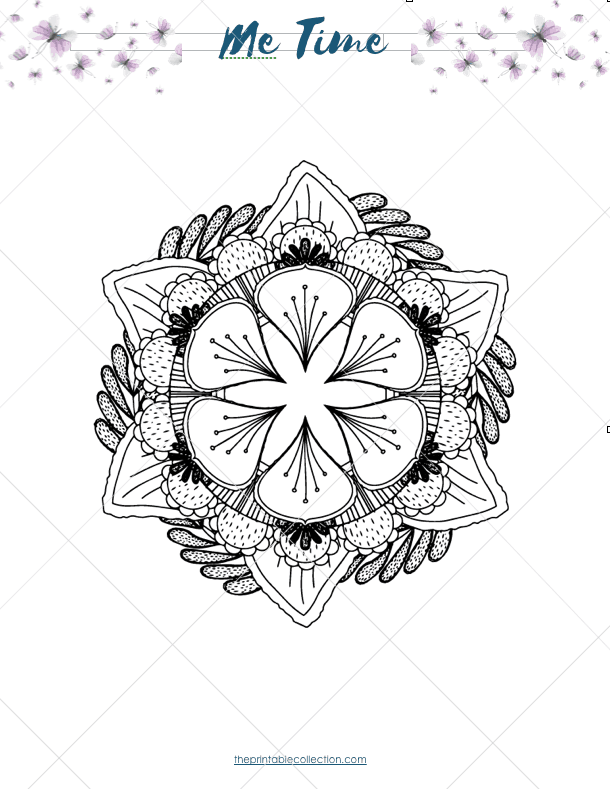
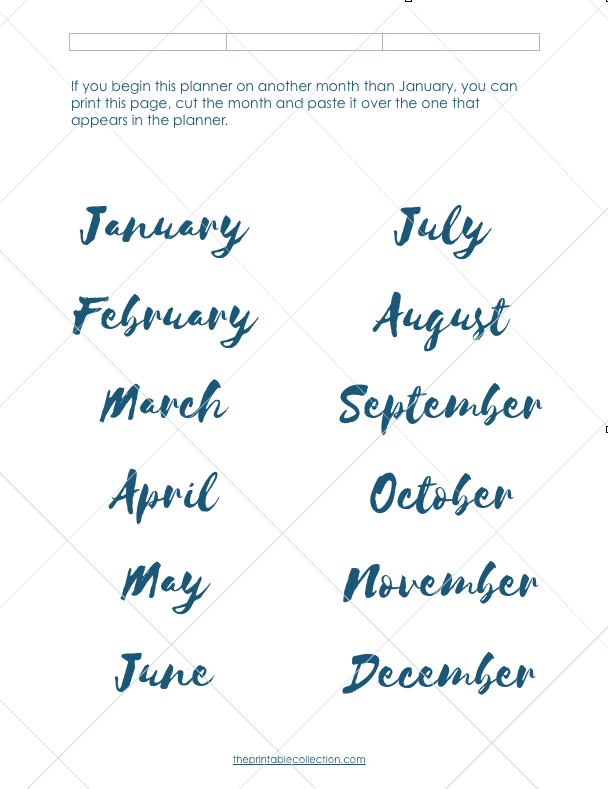
The Categories Weekly Butterflies Planner
The other layout I created is inspired by the Teacher Happy Planner.
Instead of having vertical boxes where you plan your week, you have categories boxes with names.
I choose to write those categories: Goals, Notes, Family, Home, and Work. If you don’t work and prefer another word, you will find some blank boxes at the end of the planner, and be able to write down your own categories.
For mine, I changed Work for Blog, because I don’t work anymore. I also rewrite all English words for French, because it’s my native language. *smiles*
–> Before printing the PDF file, please read the section for that below to get the best results as possible.
Here are some of the pages you can plan with.
Please note that the grey diagonal lines are not on the pages in the file you download.
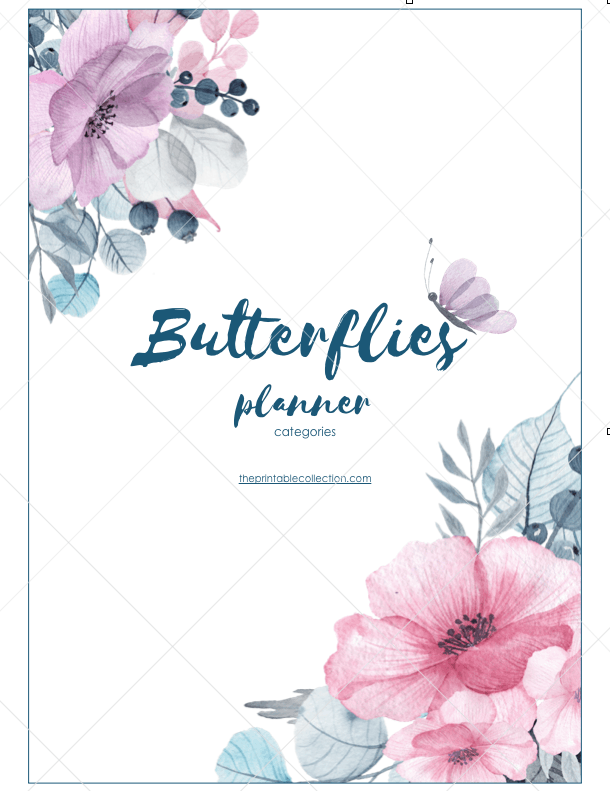
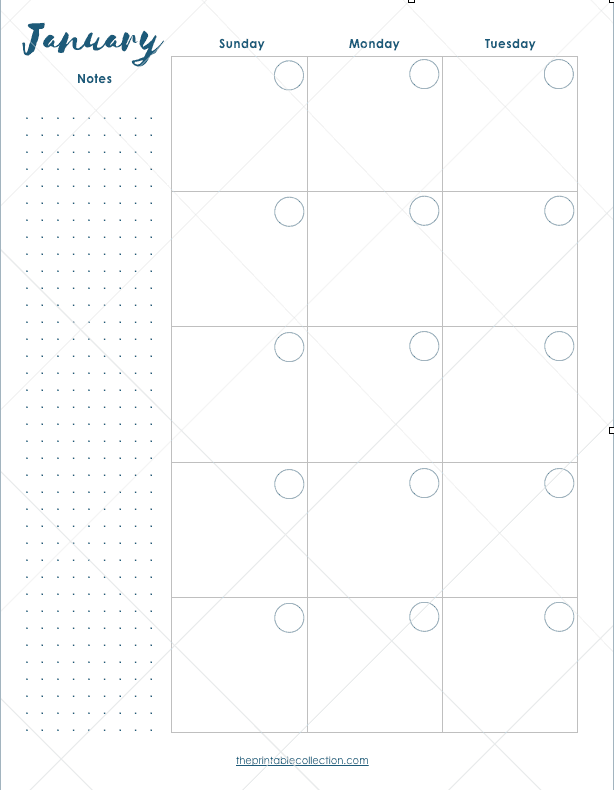
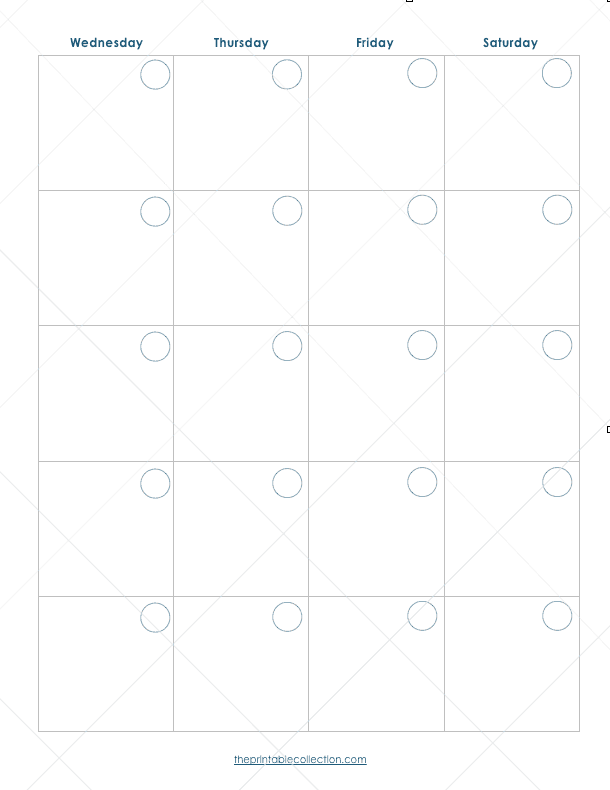
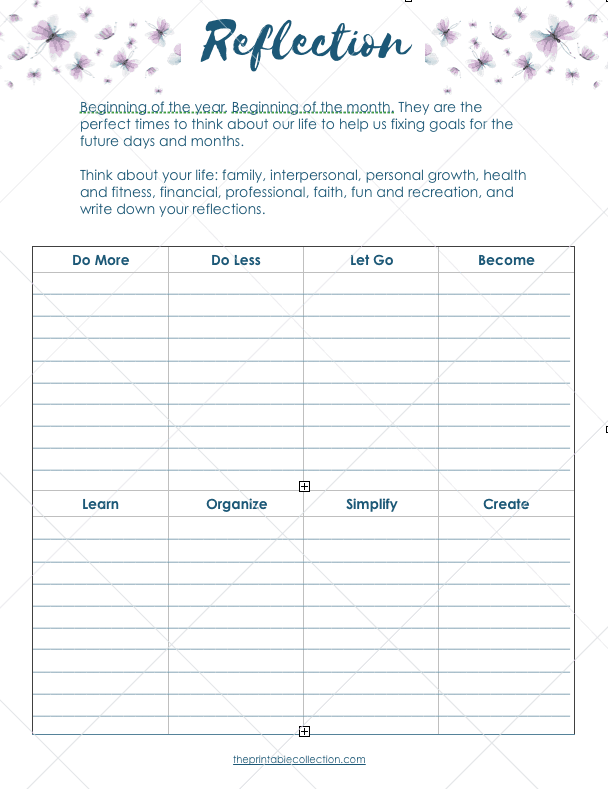
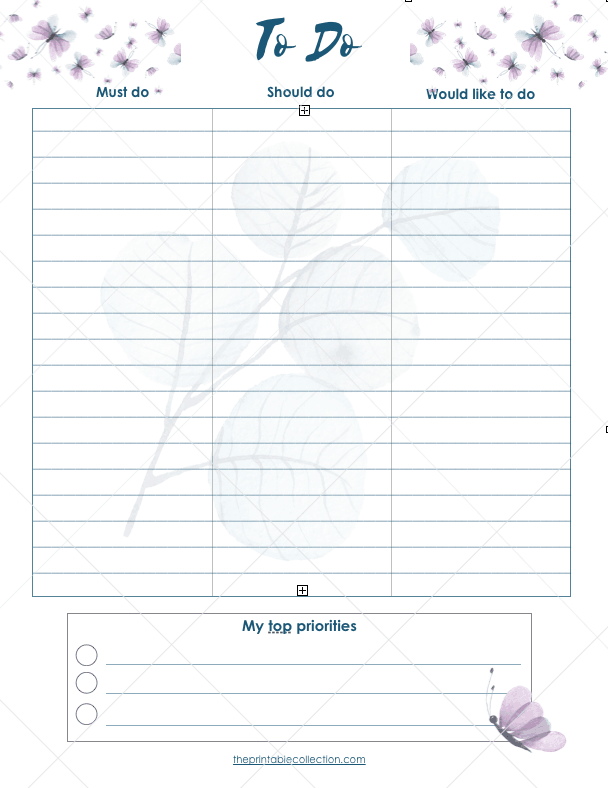
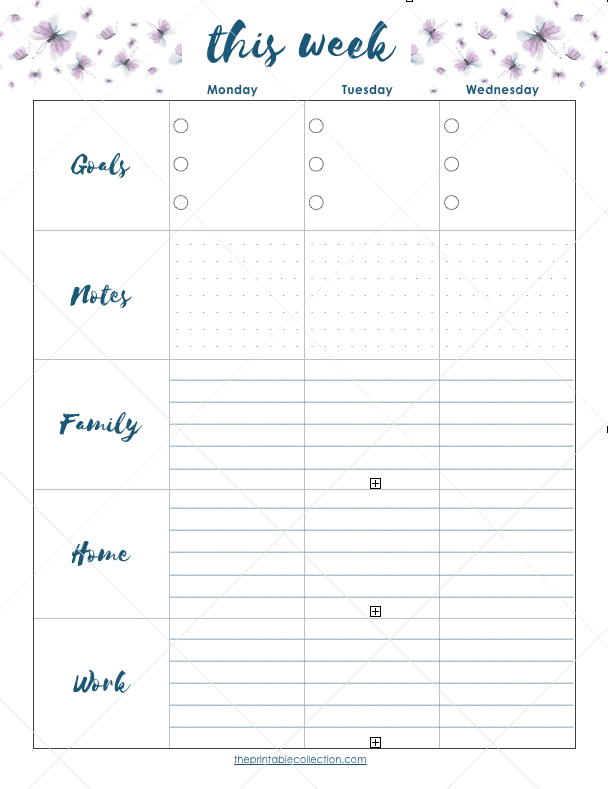
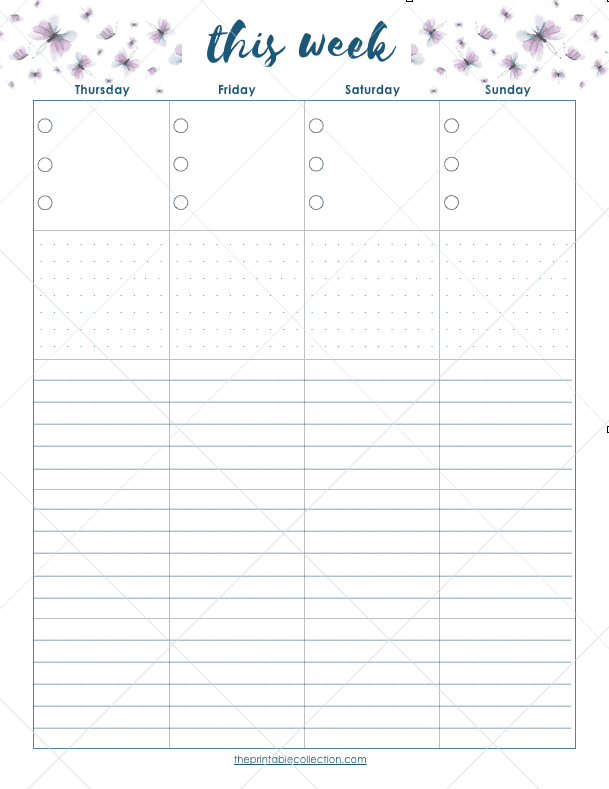
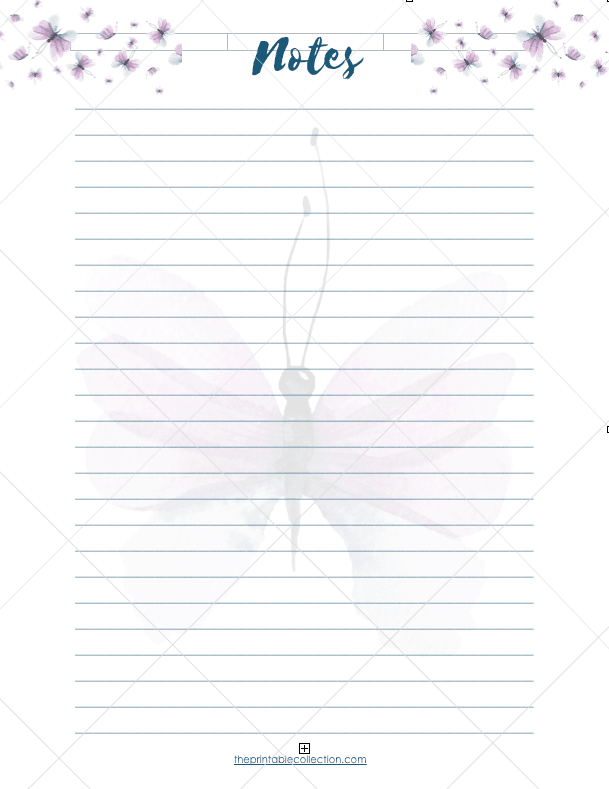
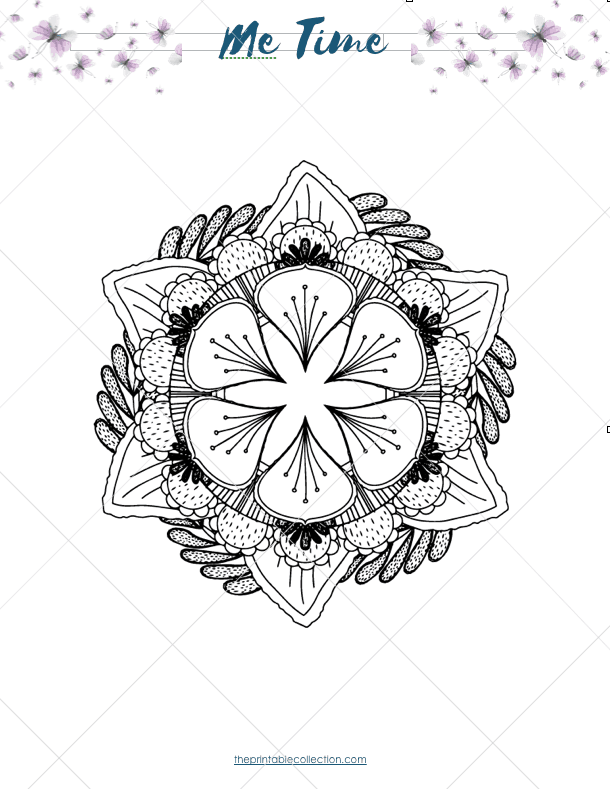
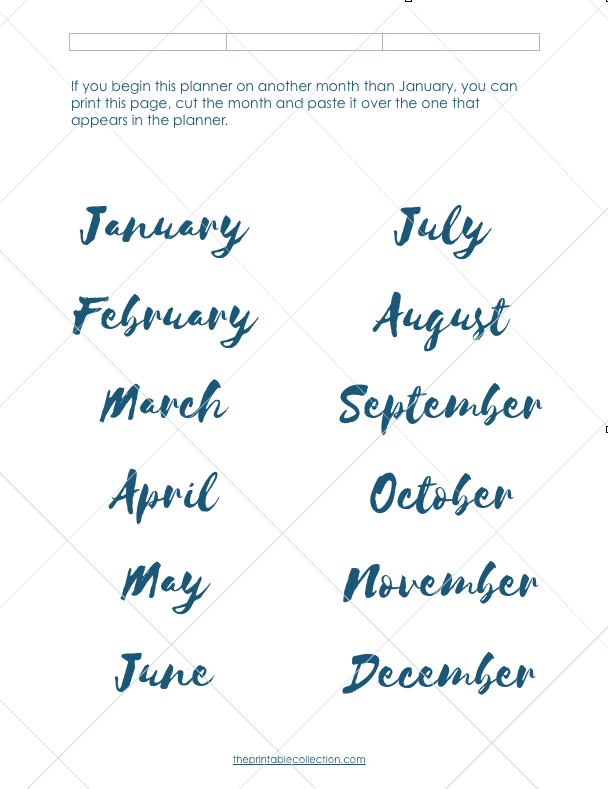
You may also like…
How to print this Butterflies weekly planner
I like to print planner and journal on a tick paper.
With this paper, I’m able to write down on each page without the ink bleeding on the other side.
I use this paper for a moment now, and I’m so glad!
It’s really smooth at the touch, and bright.
I found that using these Staedtler pens and these Stabio ones are the best choice over ballpoint pens. The ink from the pens dry very fast, and the ink doesn’t bleed on the other side.
Don’t forget to buy paper according to your printer: inkjet or laserjet.
How to resize for the Classic Happy Planner
If you want to resize the pages for the dimensions of the Classic Happy Planner, you can use Adobe Acrobat Reader DC to open the file and set some preferences.
To fit your Classic Happy Planner, you will have to print at 82 % of the real dimensions.
Search for Custom Scale and replace the 100 % by 82 %.
You can also choose the pages you want to print.
And last, under the Custom Scale, you will find Print on both sides of paper. Checked the box.
In the Resource Library, you can find a template with black lines to help you cut your pages to fit perfectly the Classic Happy Planner.
Print this template, place a page you just printed over it, trace some lines, and cut.
Punch them with a punch for discbound system like the Mambi one.
How to resize for the A5 format
Now, if you prefer planner in the A5 format, here’s what you can do.
Using Adobe Acrobat Reader DC, you can print your planner as a booklet, so each page will be in the right order on both sides when you will cut them in half.
Here’s what you have to do.
1- Click on the printer icon, or choose File –> Print in the menu.
2- In the Pages to Print area, select All prints pages from front to back.
3- In Page Sizing & Handling and click on Booklet.
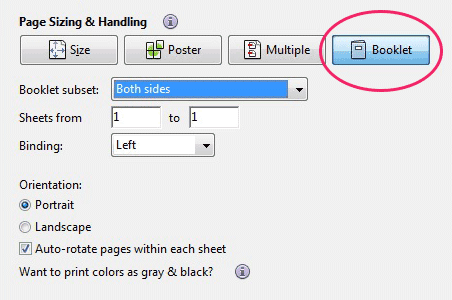
4- Let the choice “Both sides” in the Booklet subset.
5- Don’t change the numbers in the Sheets from boxes.
6- Select Auto-Rotate Pages to automatically rotate each page for the best fit in the printable area.
Cut each page in the middle and rearrange the order of them.
Punch holes and place in your planner.
Which pages of the planner to print both sides
The vertical planner has 28 pages.
Print the pages 1-26 on both sides.
Page 27 has all the months written. If you don’t begin in January, you can print this page on a sticker paper, and place it over the word January.
If you don’t have a paper sticker, print on the paper I suggested below, and paste with glue.
Page 28 has some blank boxes if you want to change the name of the categories.
The weekly Butterflies planner is waiting for you
Download the layout you prefer: Vertical or Categories (or the two if you like both), print, and begin to plan your month to stay organized!
Monique